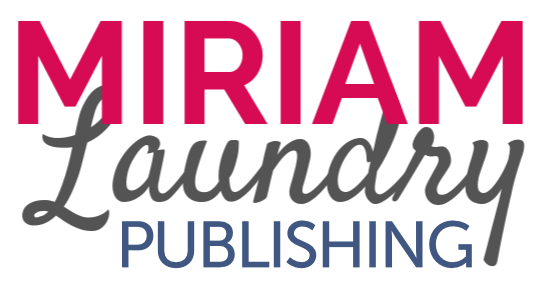Want to set up an author Facebook page so you can start building your social media presence, share this exciting new journey with friends and family, and get a head start? In this blog, you’ll discover the step-by-step method to set up an author Facebook page without any headaches.
DISCLAIMER: Facebook often changes their site and processes for creating new pages. Content in this blog is subject to change and may be inaccurate after publication. If the information in this blog is no longer accurate, refer to Facebook’s Help Page for more direction.
How to Set Up an Author Facebook Page
Create Your Page
1. Login to Your Personal Facebook Account
You can create an author Facebook page via your personal account. Fortunately, Facebook has recently allowed creators to use pages just like accounts, keeping notifications, followers, and actions separate from your personal content.
In other words, you don’t have to stress about using your personal account. Facebook keeps your page and your personal account relatively separate. The only thing they share is the login info (meaning less passwords to memorize).
2. Go to “Pages”
Once you login to your personal Facebook account, navigate to “Pages” on the left sidebar.
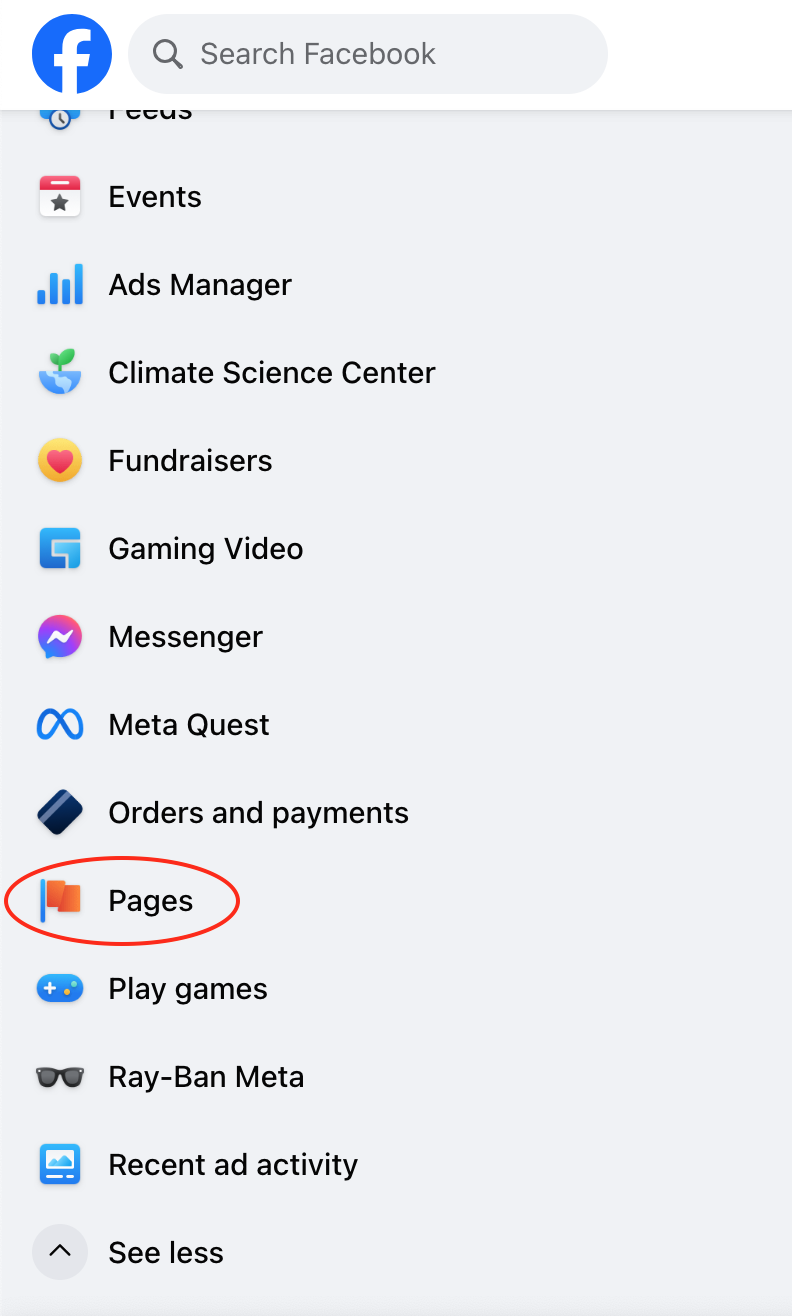
3. Create New Page
After clicking “Pages” from the home page, click the “Create New Page” button.
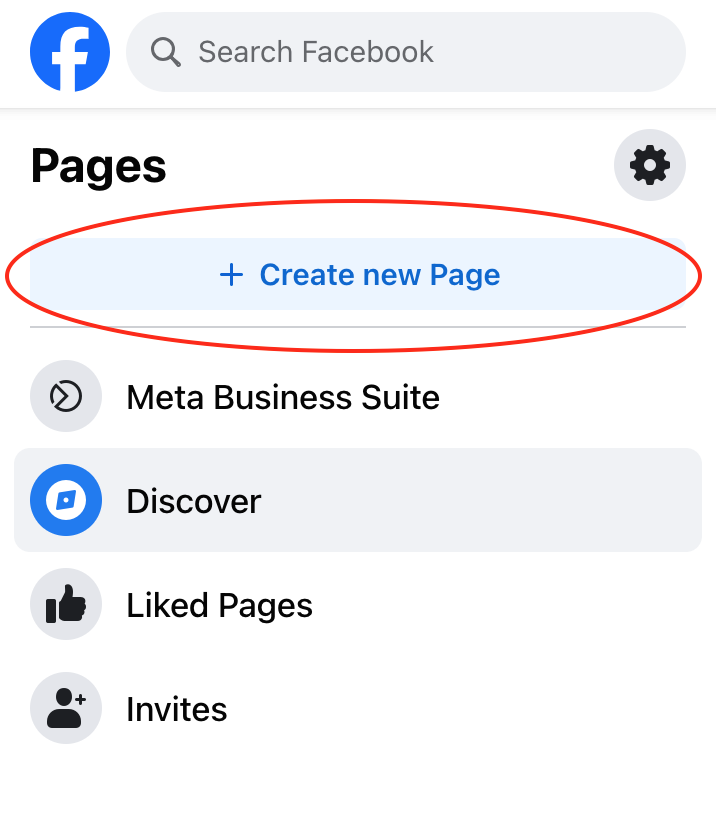
Add the Appropriate Information
Now that you’ve made your author Facebook page, you’ll need to fill it in with the appropriate information, such as the page name, description, and anything else you’d like to customize.
4. Choose a Page Name, Category, and Description
Use the custom fields in the left sidebar to fill in your page name, category, and description.
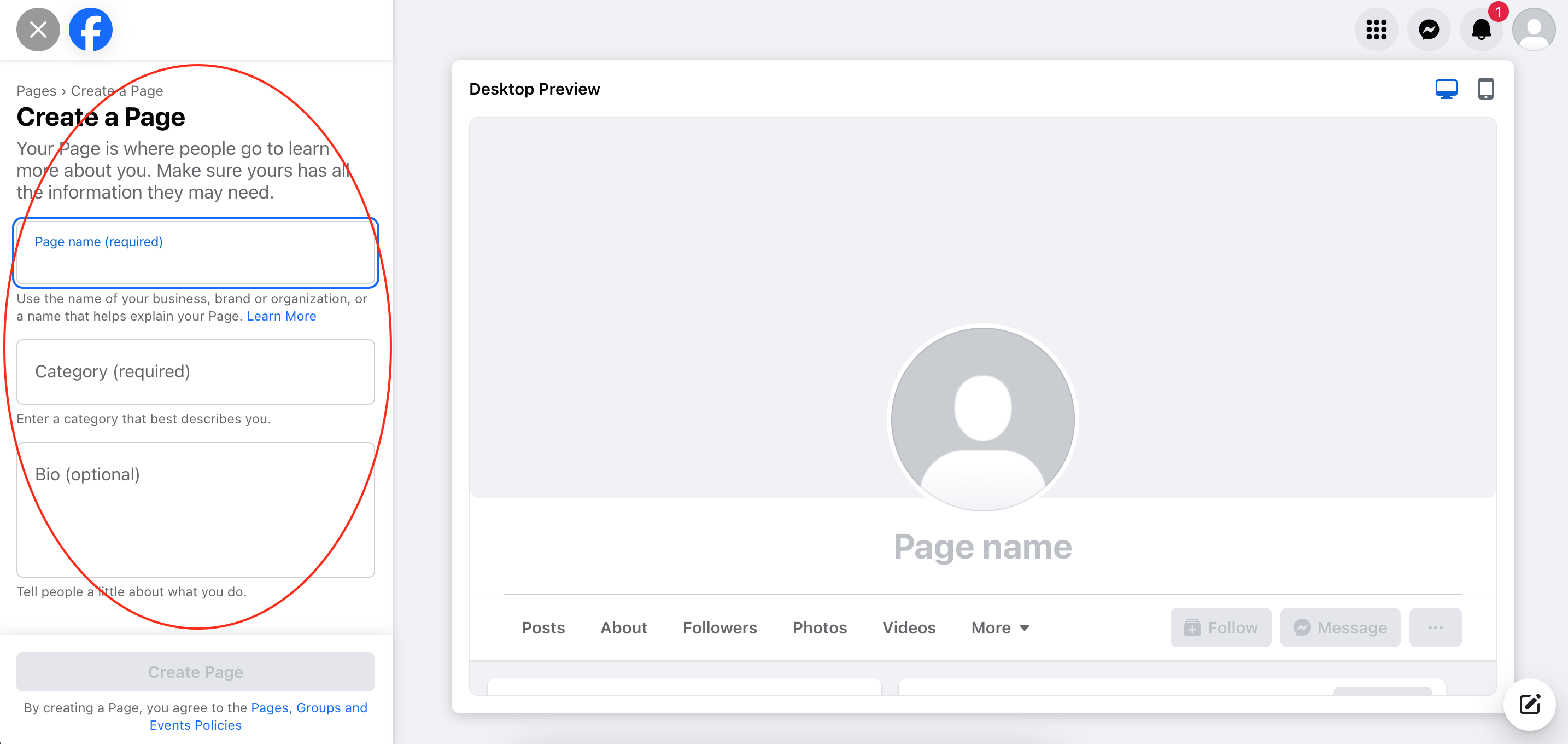
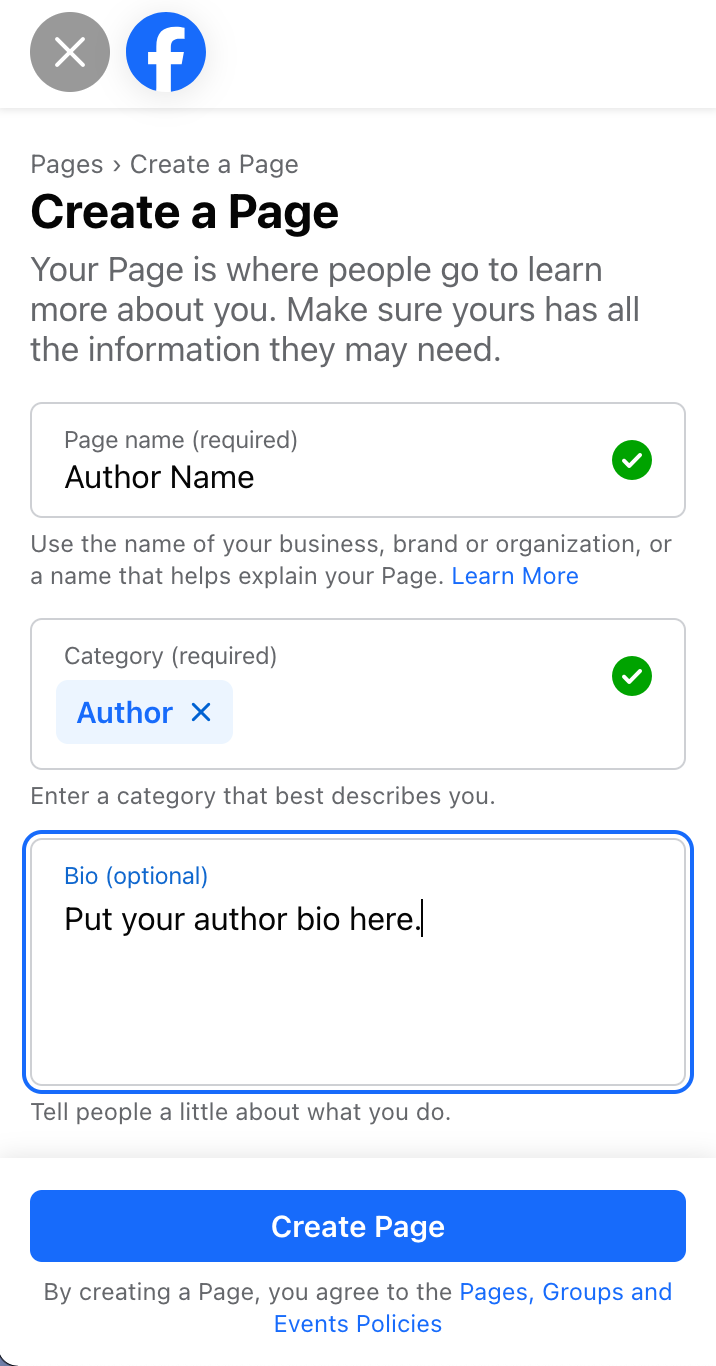
5. Fill in Contact Information (as needed)
Once you’ve filled in the “Create a Page” information, proceed to the next page in the sidebar. If you would like your audience to reach you, be sure to fill in the relevant contact information. Note that, unless you change these settings manually, this information will be public.
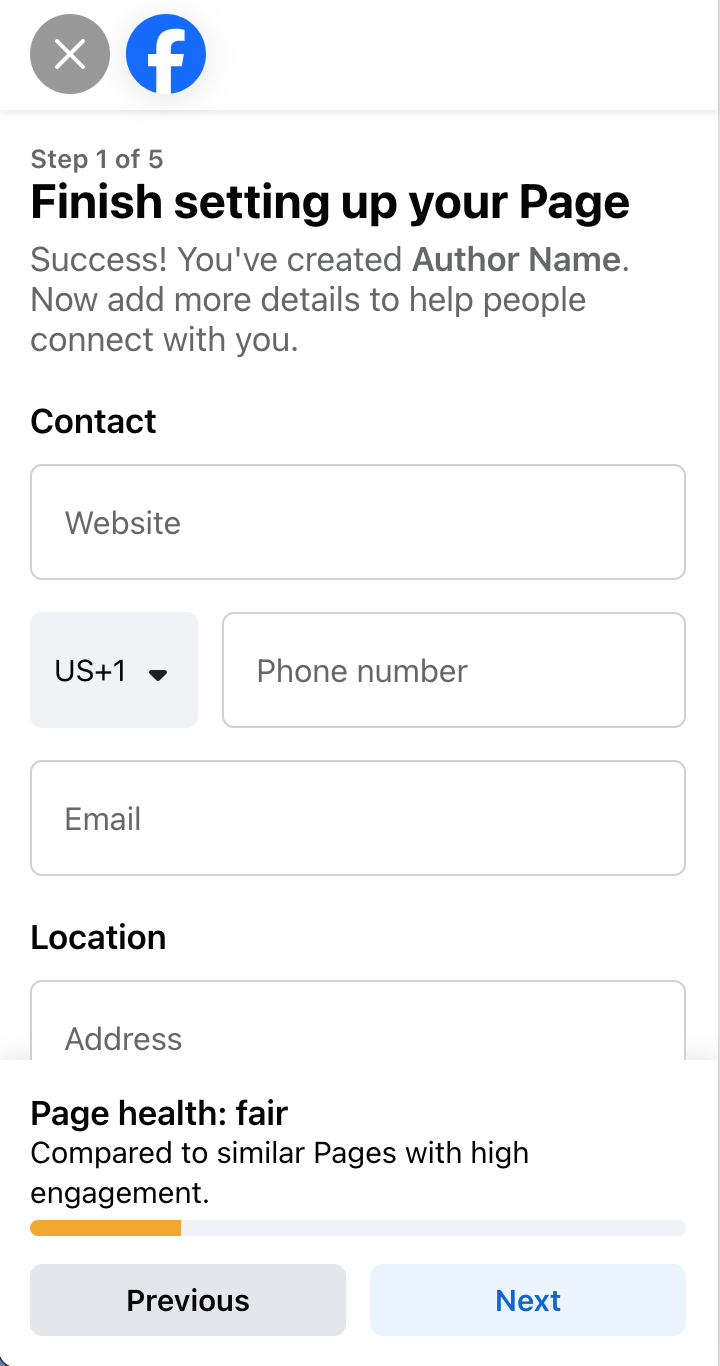
6. Customize the Page
Give your author Facebook page a personal touch by uploading a headshot and a cover photo that will communicate who you are and what your mission is all about.
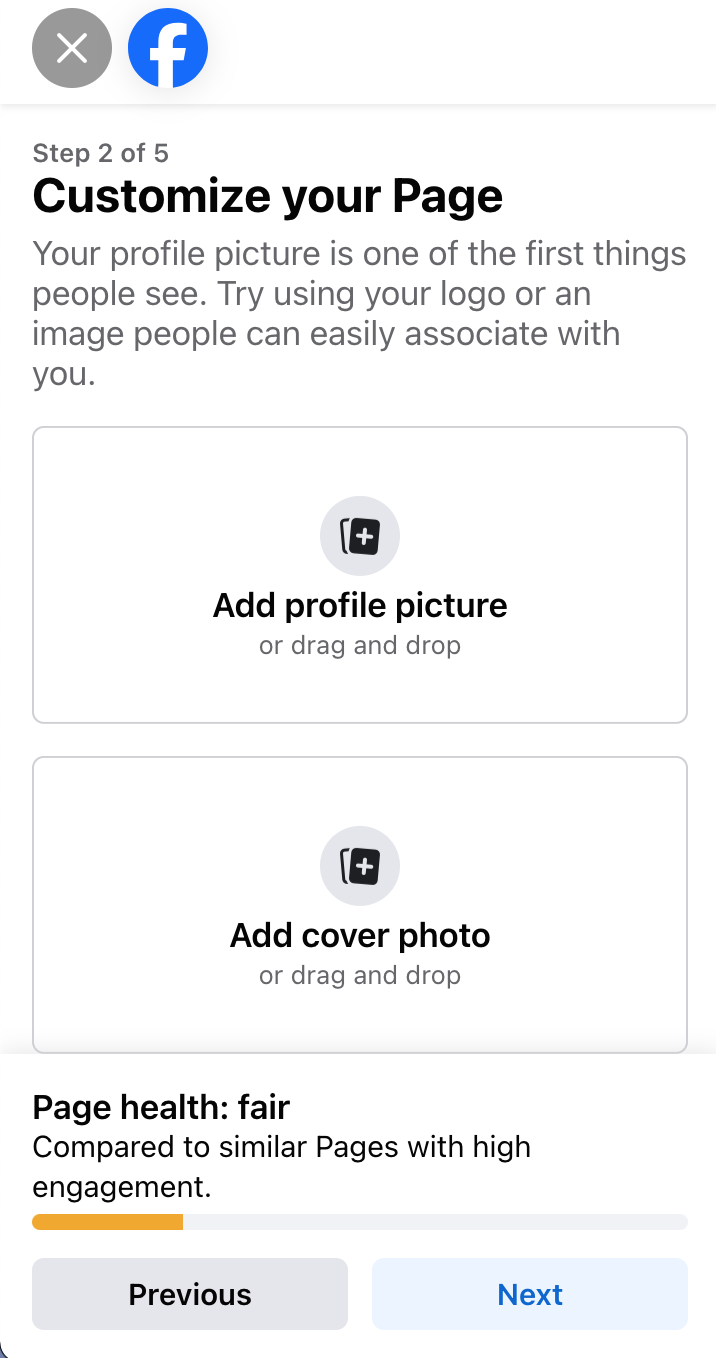
Interested in Writing a Children's Book?
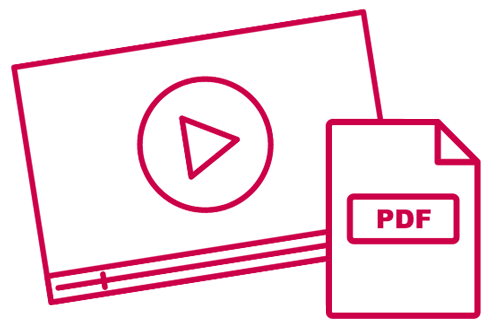
Invite Others
Your author Facebook page is almost all set up, but before you can turn off your computer, you’ll need to spread the word. Consider inviting friends and family to check out your page.
7. [Optional] Connect to WhatsApp
If you use WhatsApp, you have the option to integrate it with your author Facebook page. I’ve personally never done this since I don’t use WhatsApp, but the choice is yours.
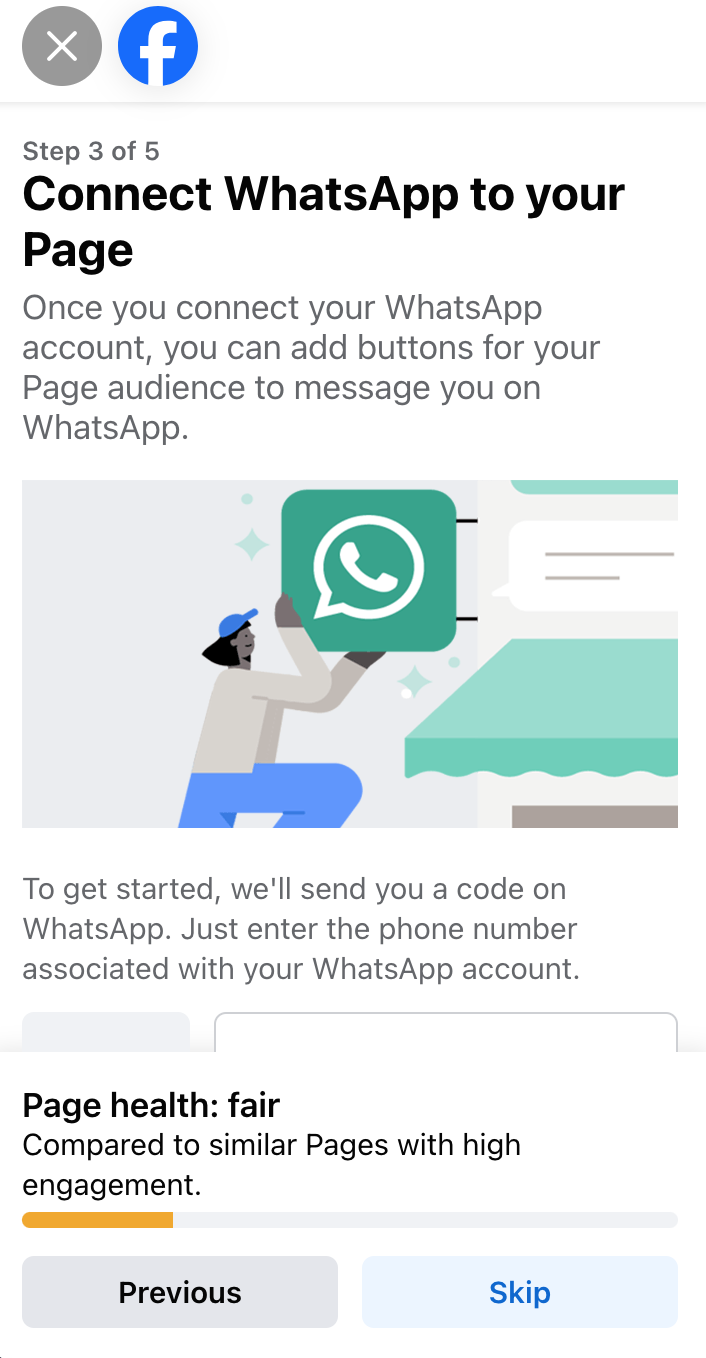
8. Invite Your Facebook Friends to Follow the Page
Since you created this page via your personal Facebook account, Facebook will prompt you to invite your Facebook friends to follow the page. Now, you can invite them to follow you on your author journey.
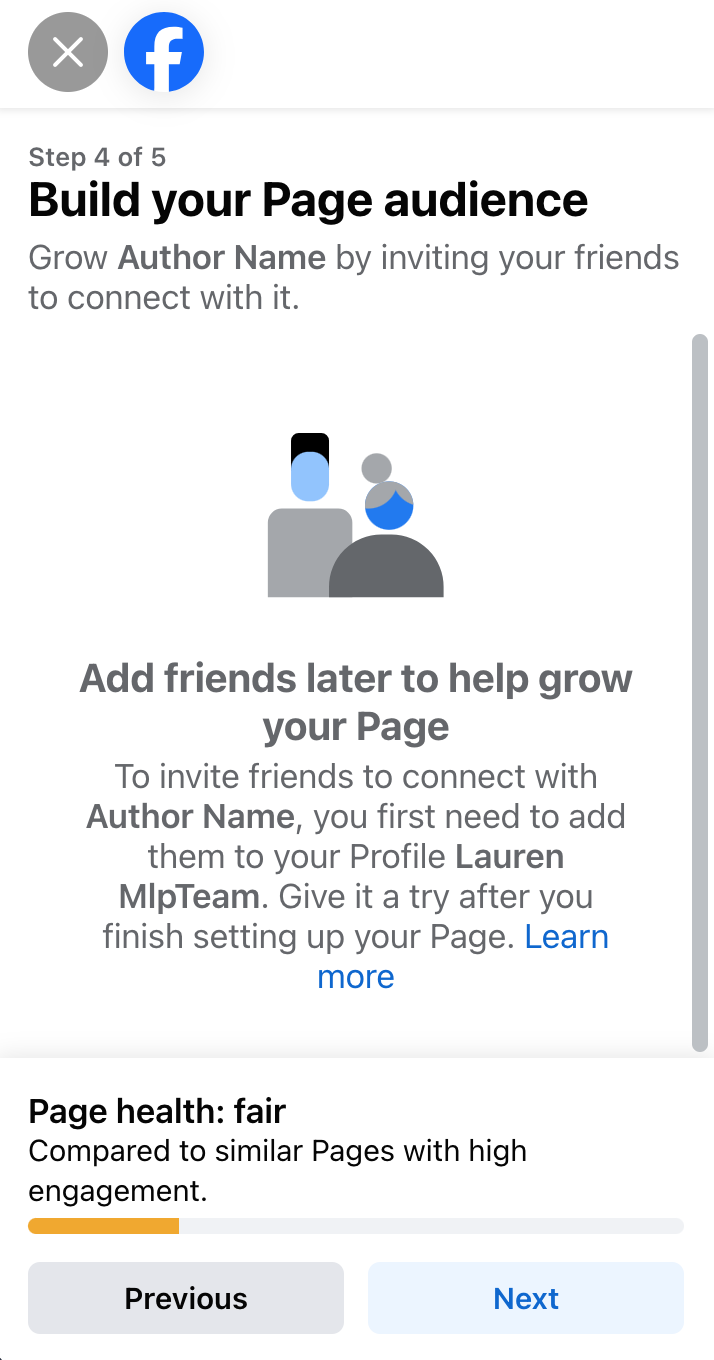
Adjust the Settings
Your author Facebook page is 99% of the way there! All that’s left is to make some minor changes to the settings, then you’re ready to go.
9. Set Notification Preferences
Let Facebook know how you want to be notified when people engage with your page. Then, click “Done”.
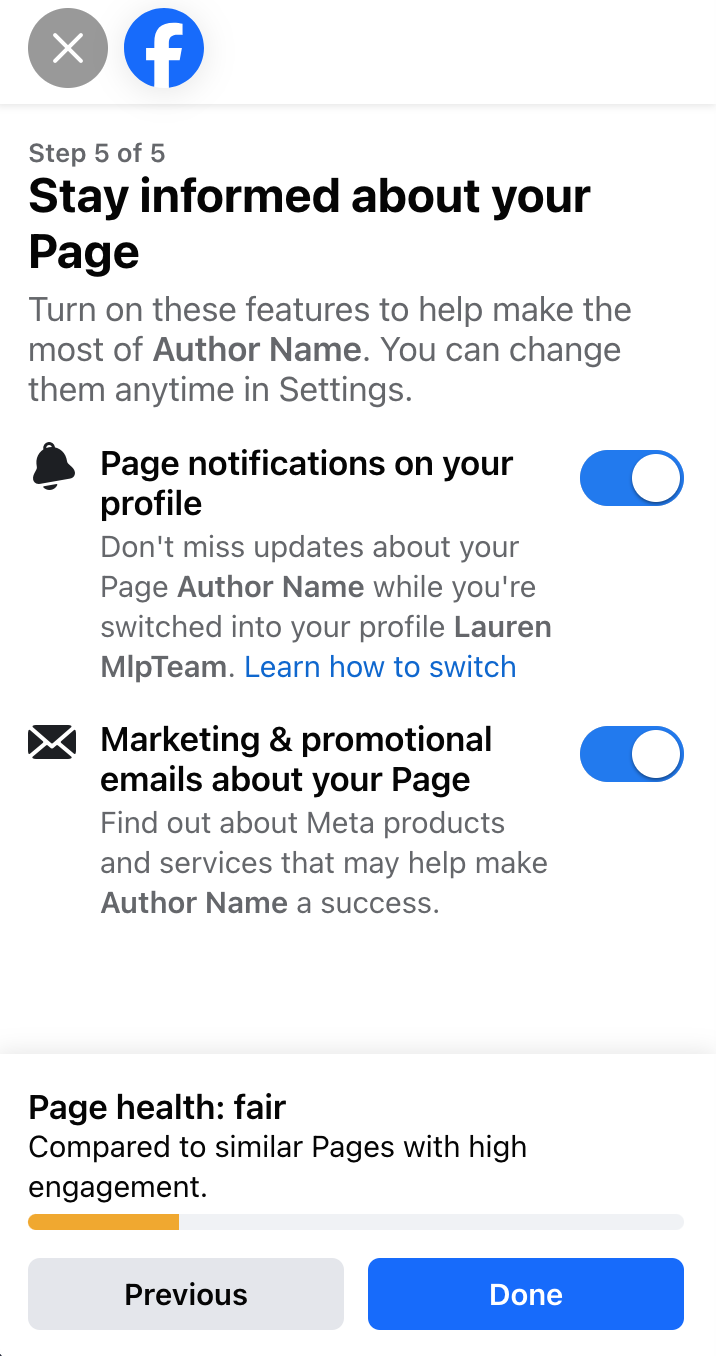
10. Add a Username
The last step for setting up an author Facebook page is to add a username. You can do this in your Settings.
First, find the “Settings” tab in the left sidebar.
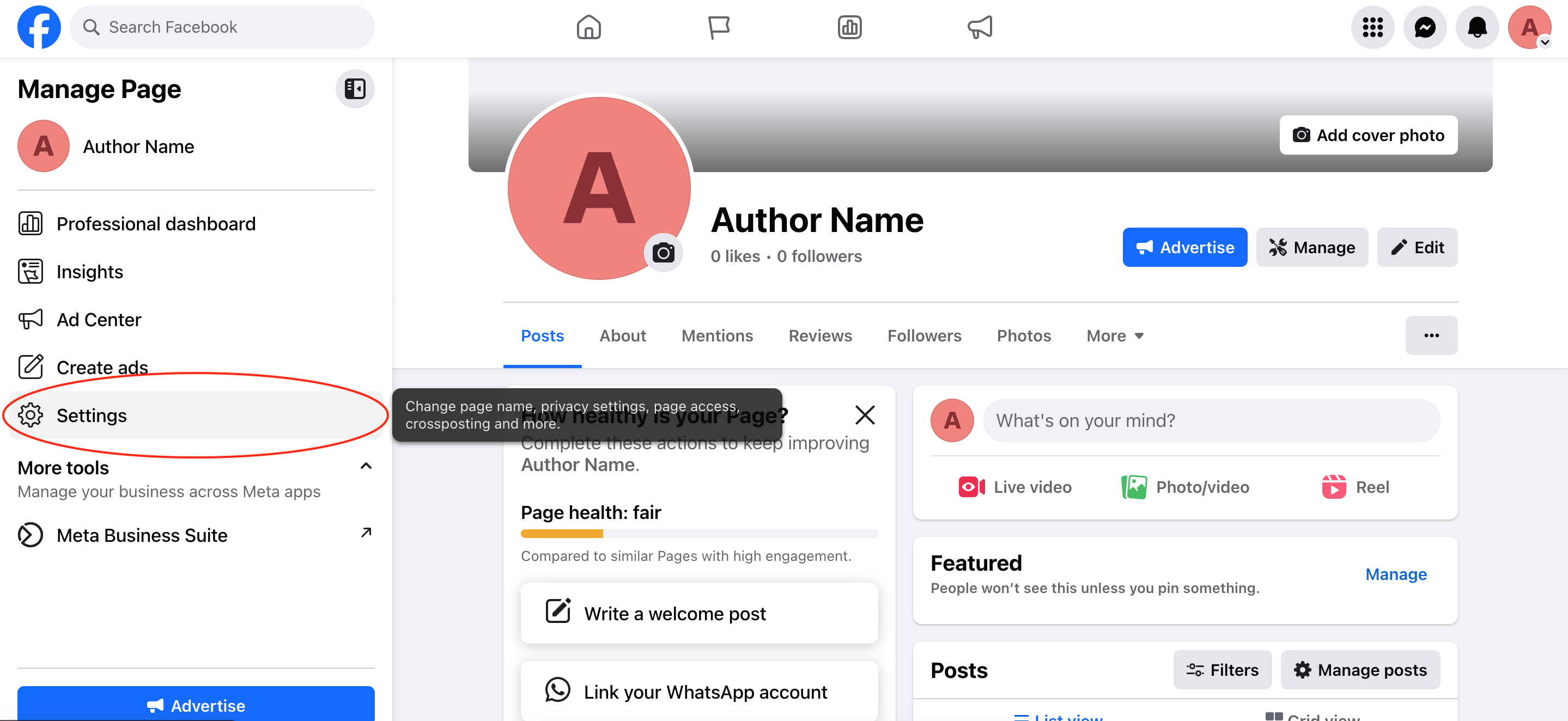
Click it. Then, under the first tab (your page title), click “Edit” in the “Username” field.
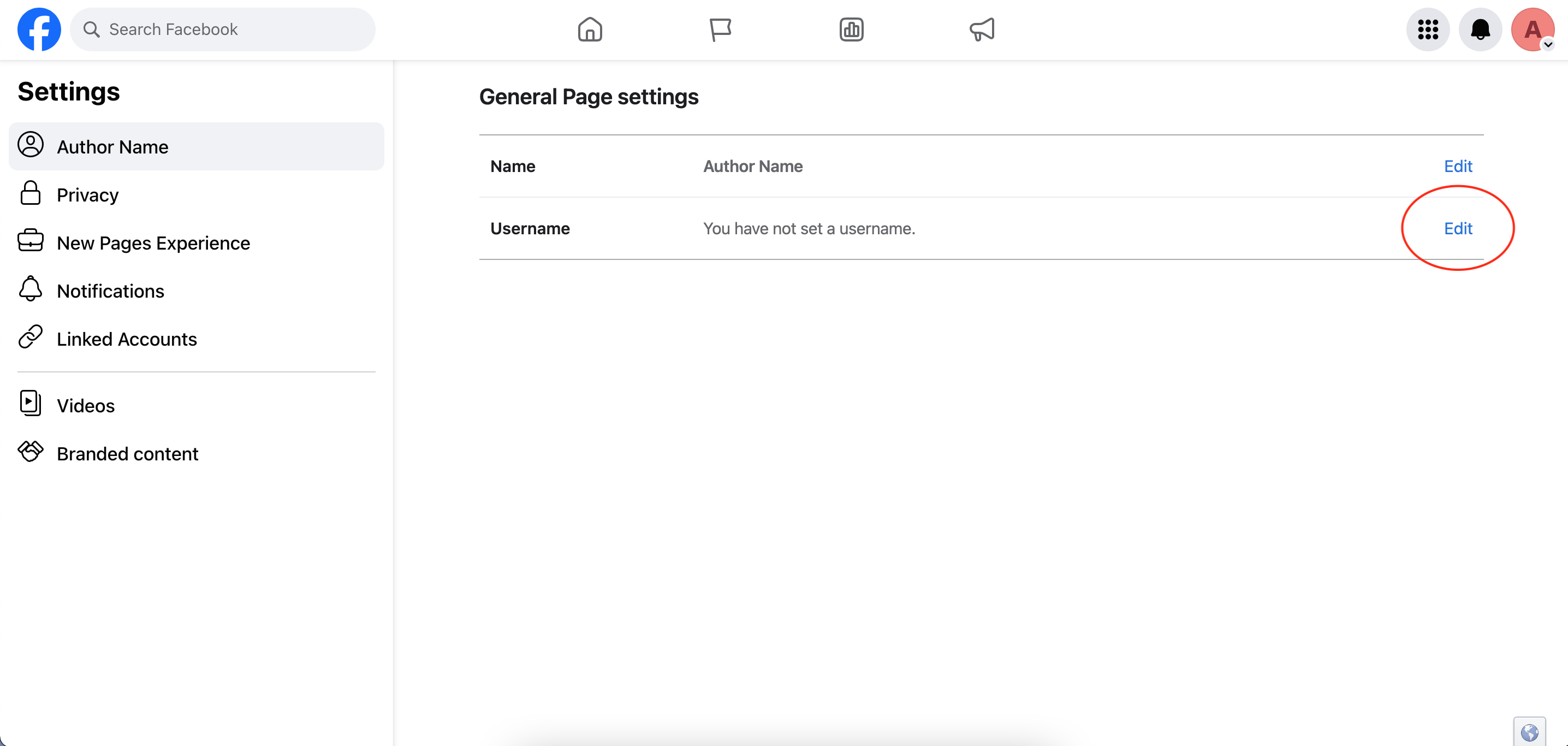
Lastly, enter an appropriate username in the custom field. I would recommend using your name. If that’s not available, try your name followed by “Author” or “Books” or anything else you’d like. Make sure it’s simple, memorable, and easy to type.
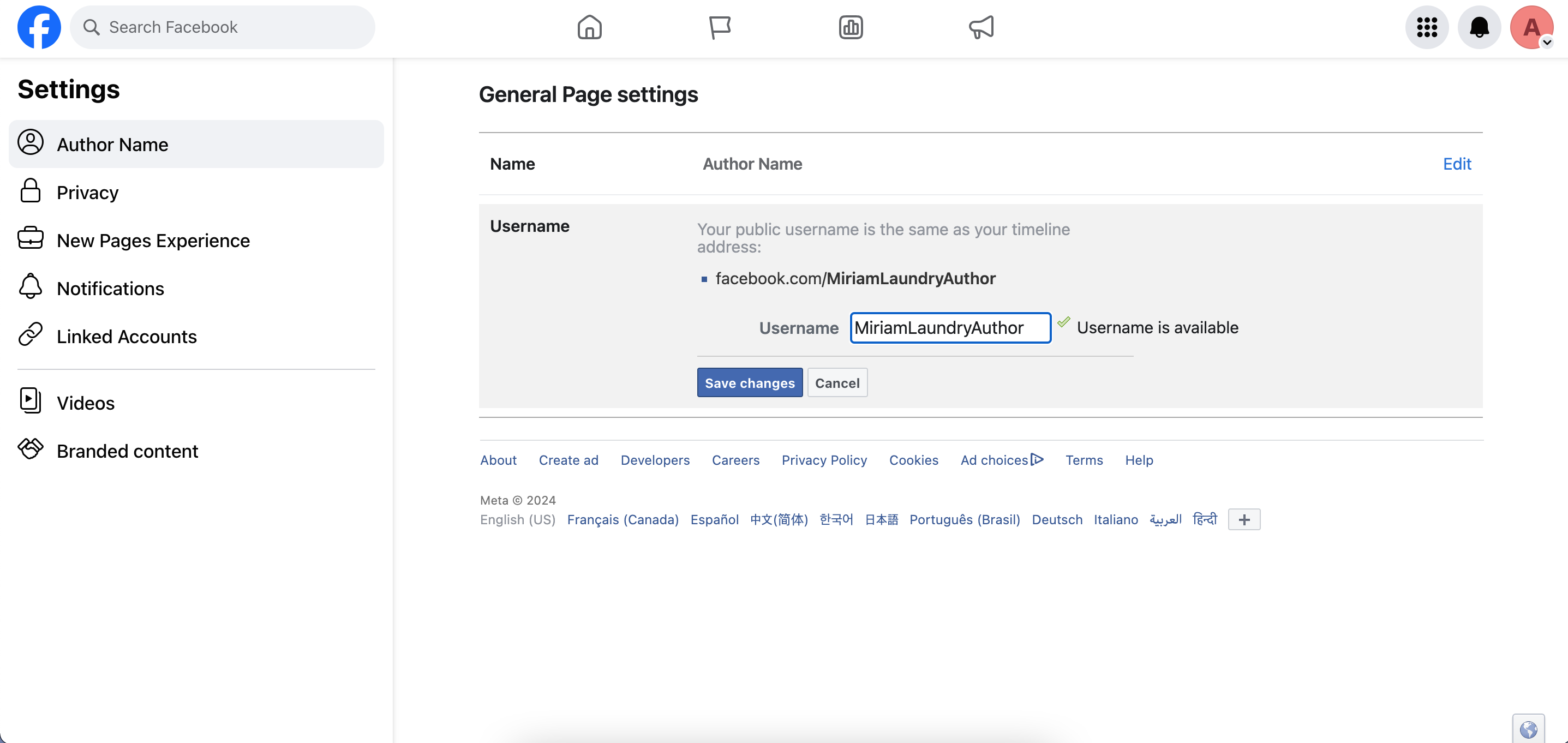
Click “Save Changes”.
And that’s it! Your author Facebook page is ready for the world. Now you can continue with posting and building your social media presence.
Want to learn more about marketing as an author? Visit the marketing section of my blog.